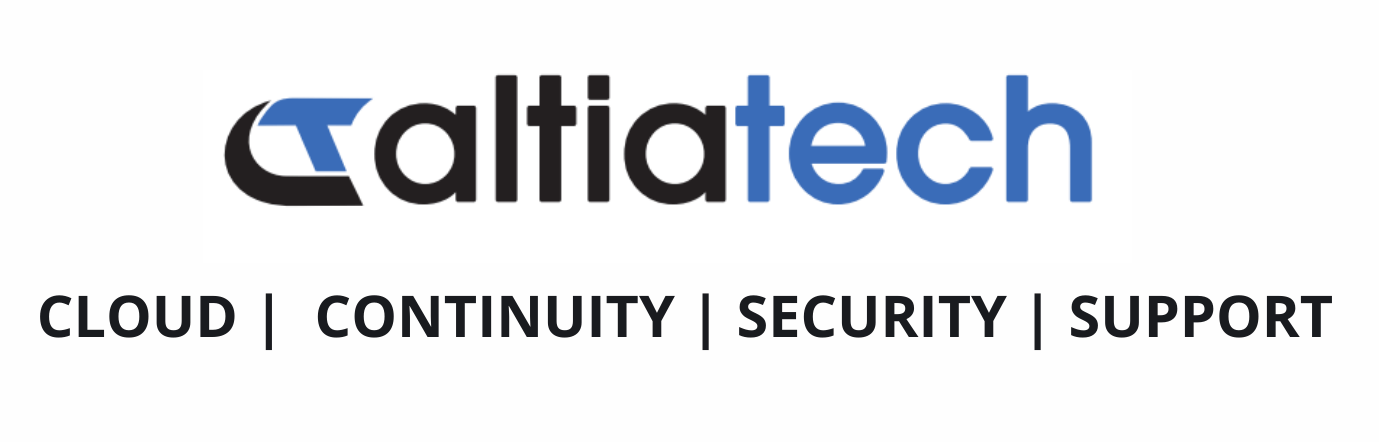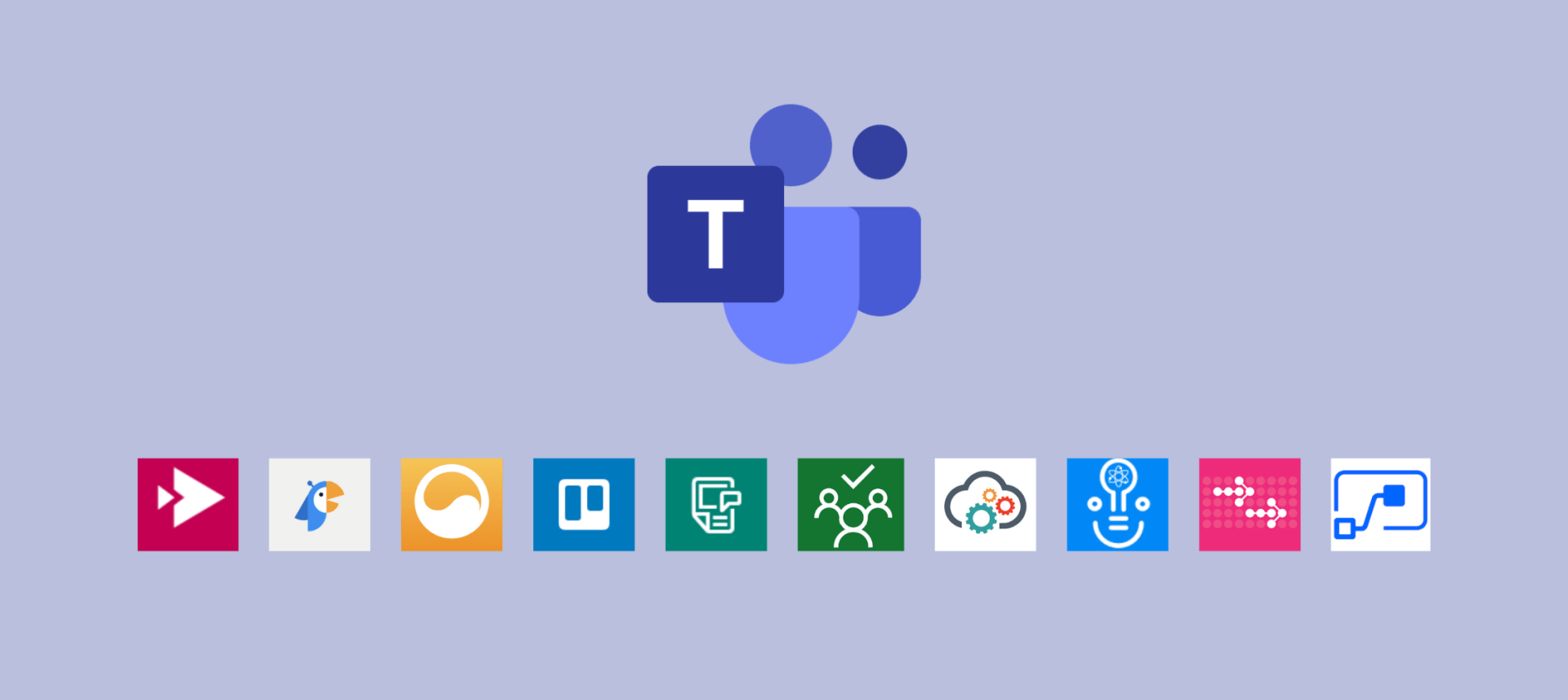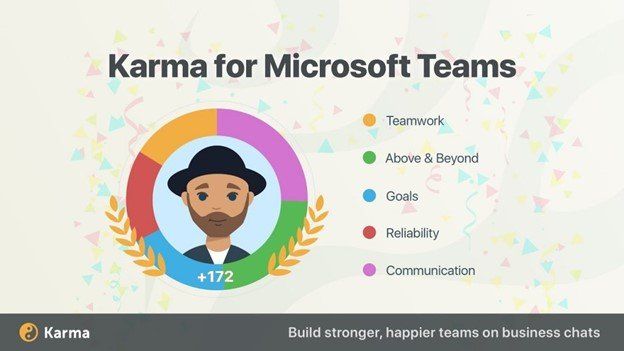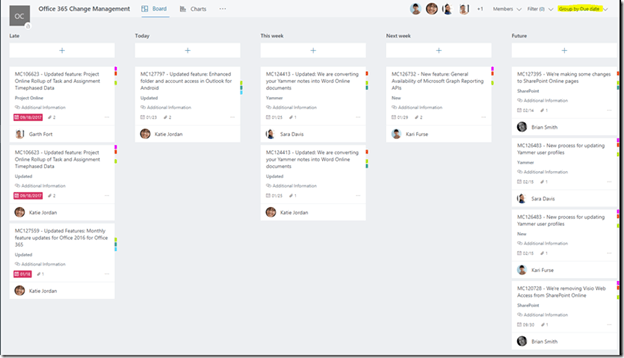0330 332 5842
innovate@altiatech.com
Top 10 Must-Use Apps in Microsoft Teams
Sam Valme, Partner Enablement Program Manager, AvePoint • Feb 23, 2021
Microsoft Teams applications are the secret sauce that Microsoft uses to enhance the user experience and bring all the different aspects of the Office 365 toolset. Apps make it easier to stay in Teams so you can get the work you need to get done, done.
But which are the most essential overall? In this post, we review the top ten apps everyone should be using!
App #1: Video Apps (Stream and YouTube)
Microsoft Stream is an app that allows you to view and share pre-recorded videos from members of your organisation. It’s a great way to facilitate town halls, training, and other company events. For instance, you could recap all the wins and losses from your weekly lunch and learns in Stream so those who can't make the meeting will be able to access that content later on.
Another option that you might want to consider is YouTube. You might ask, “Why would I want to enable YouTube in my internal portal where business is supposed to be done?” Well, say you need video training for something your organisation doesn’t cover. Content on YouTube can be a viable option and integrating the YouTube app is a way for you to quickly reference that information as opposed to going out of your way to look up a video or playlist. Having reference material at your fingertips right in Teams will keep you focused and make sharing with internal teams that much easier.
App #2: Polly
This one’s a frequent favourite. Polly allows you to put polls inside your Teams channels via a simple-to-use interface. Polly has plenty of different use cases in Teams.
Just a few examples include:
- Deciding between different kinds of documentation to send to clients
- Voting on speakers to present at events
- Putting together options for lunch meetings
- And so on!
App #3: Karma
Karma is an app that allows you to give “kudos” to your fellow employees. It's a great way to help promote good behaviour and habits within your departments. Think of it as an internal scoreboard where people can give each other points and move up the leaderboards.
From replying to the correct thread in a channel to applauding a successful presentation, the important thing is making people feel recognised in the workplace. Receiving positive feedback via Karma can also lead to increased Microsoft Teams adoption overall. This is probably the second most worthwhile app you should start implementing (right after Polly).
App #4: Project Management Apps (Planner, Trello, Wrike, Asana)
This fourth category is more so a bucket of project management apps. Microsoft Planner is going to be the simplest one to add; it’s very Trello-esque. Trello also has an app of its own, and is joined by other strong Microsoft Teams apps for project managers like Wrike and Asana.
All of these project management apps that you might be using externally can be brought directly into the Teams experience. Just like with YouTube, the value here is in making it that much easier to fully engage with those tools without having to leave the Teams interface.
App #5: Wiki
Number 5 on the list is one of those default apps you automatically receive when you create a channel. I feel like this app doesn’t get enough love and, full disclosure, I didn’t understand what the point of it was when I first got introduced to Teams, so I deleted it. After I began using Teams more and more, however, I came to understand the distinct benefits of the Wiki app.
If you already have a dedicated place to keep notes for teams and best practices, that’s perfectly fine. However, Teams are often created for one-off projects with two disparate groups coming together that might need a full OneNote to really collaborate efficiently.
To that effect, the Wiki app is a lightweight way to do a couple things. It’s a quick way for us to have what’s essentially an easy how-to guide. If two teams need to work on a particular process but have to follow basic rules of engagement, the Wiki app is a great place to iron out the rules everyone needs to follow in one central, easily accessible location.
The Wiki app also comes in handy for Team FAQs. This is especially good if you have a team that needs to stay up to date. Perhaps you’re working through a certification process want to be sure everyone understands the correct messaging. Instead of simply highlighting it in a channel message, the Wiki app can be used as a central knowledge repository.
Lastly, though it’s fairly obvious, you can also use it as what the name implies: a very simple, stripped-down Wiki. Having more of your traditional Wikipedia-type content there can turn it into a great lightweight resource if you don’t need a full-on OneNote page or SharePoint Wiki app. So before automatically deleting it, consider if you need a light reference point in any of the Teams you manage.
App #6: Planner
Planner is an amazing way to keep track of tasks for you and your team. One of the greatest things about Planner is that it’s already integrated with Microsoft Teams. Each Planner board is associated with a Team. You can navigate across your existing plans or create new ones in the app, and it’s super easy to add Planner for any given Team via the channel tabs.
App #7: MyHub
There’s no better way to keep track of and organise all your Teams than MyHub. MyHub gives users an easy interface through which to sort and organise their Teams, Groups, SharePoint sites, and Yammer Communities while making it much easier to access the content associated with each workspace. Workspaces can be created right from within the app, and Team owners can manage membership, handle requests, and much more.
App #8: ScrumGenius
ScrumGenius is an amazing way to keep track of recurring meetings and the progress associated with meeting goals. You can use ScrumGenius to automate the invites and tasks associated with recurring meetings while also taking notes for each meeting and project. The app makes it easy to manage projects as well as organise the information that invariably accumulates with recurring appointments.
App #9 & #10: AtBot + PowerAutomate
The AtBot is a powerful no-code chatbot solution that makes it super easy to create a logic-based chatbot! When you incorporate this ability with PowerAutomate, AtBot can be empowered to automate a wide variety of tasks while adding a productivity boost to your teams! You can help simplify productivity for your users with your own process chatbot in no time!
What’s your favourite app to use in Teams? For more helpful tips and guides on how to optimise your Microsoft Teams Application please get in touch with Altiatech!